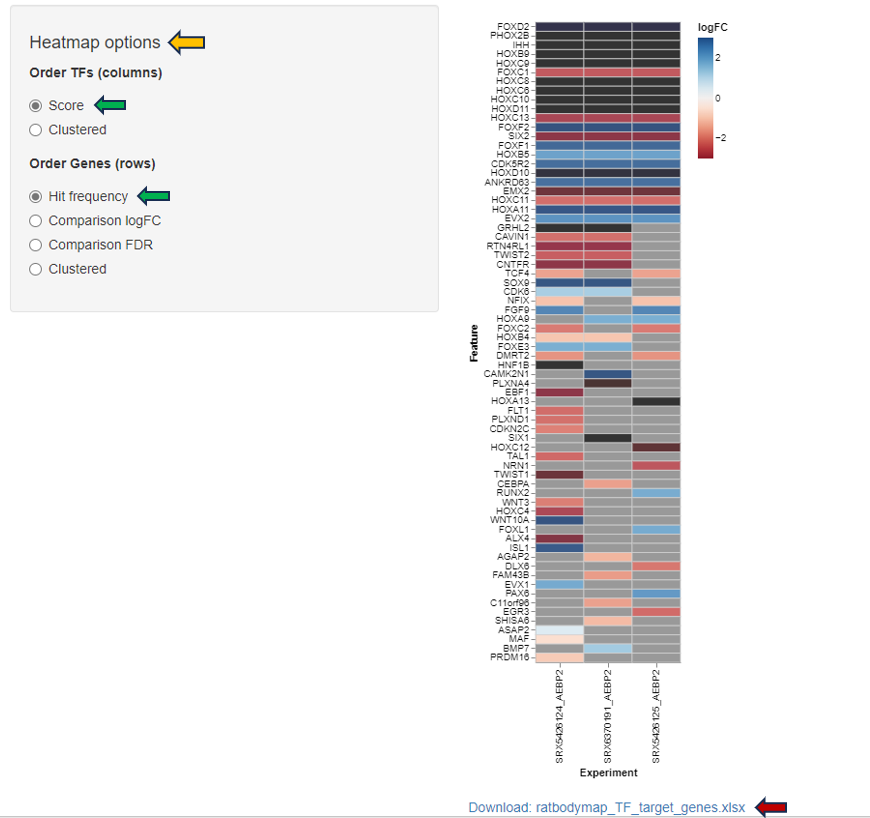TF Targets
The TF Targets app provides a user-friendly platform for exploring the intricate network of transcription factors (TFs) and their target genes. By inputting specific TFs or genes of interest, users can swiftly uncover regulatory relationships, aiding in the understanding of gene expression dynamics and regulatory mechanisms. With interactive visualizations and comprehensive data integration, the app facilitates efficient investigation into transcriptional regulation with the help of data intrepretation features such as “number of targets, number of hits, jaccard similarity rank and jaccard normalization rank”.
Comparison selector

With the “Comparison” selector tab, users can select a comparison for study, and then further refine their focus by choosing the transcription factor (TF) they wish to investigate, in the following steps.
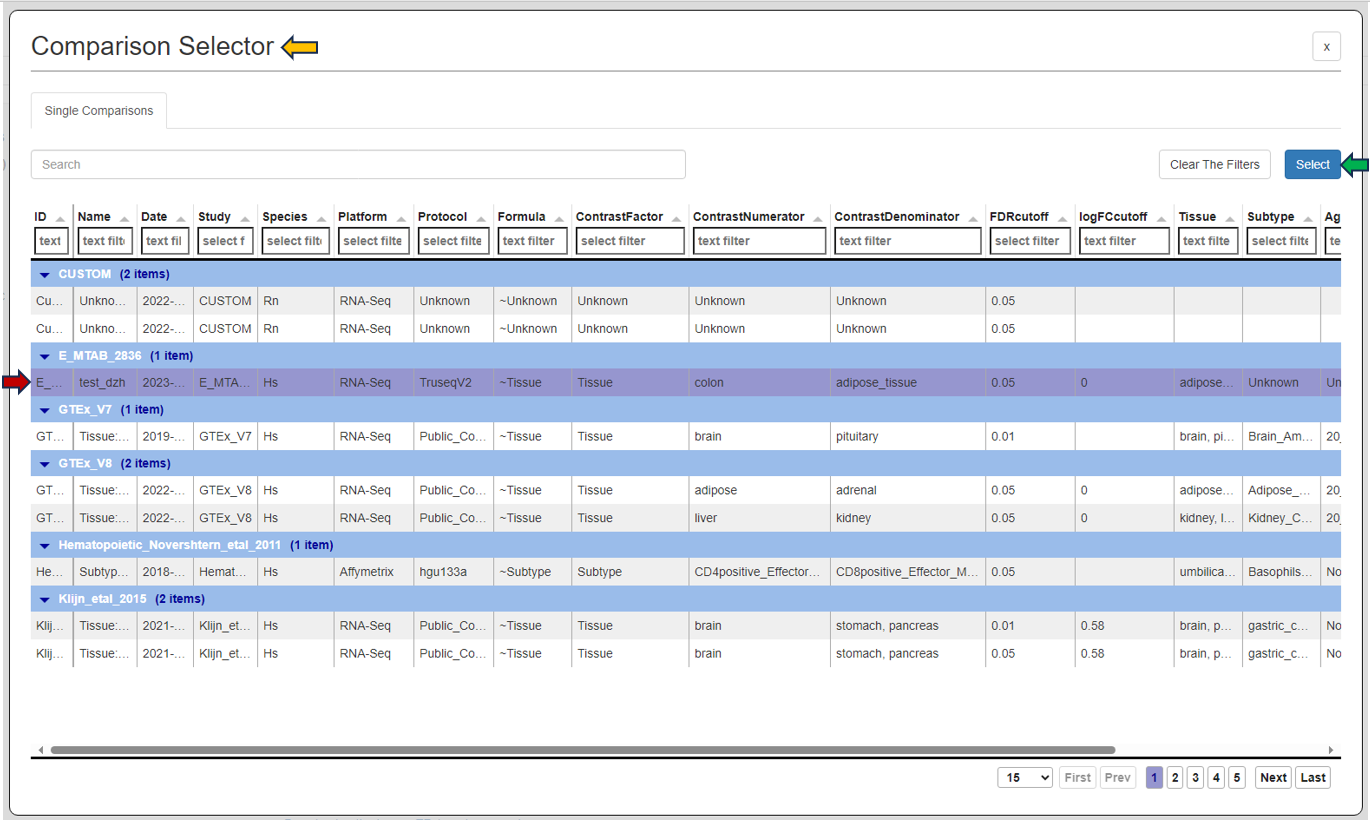
TF Experiments
Users can navigate to the “Select TF Experiments” tab located at the top to choose transcription factor experiments for analysis based on their interests.
If users opt for “Get TF” from the experiments selector, they can select the desired transcription factor for study from the “TF Symbol” option beside it.
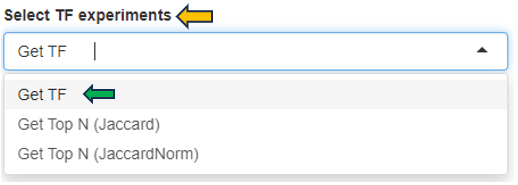
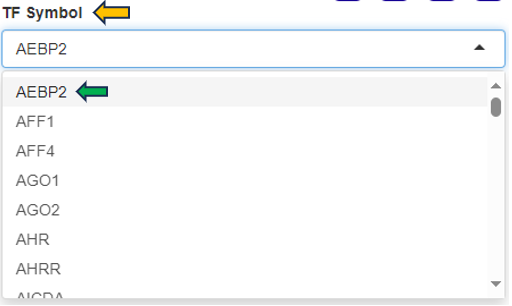
Alternatively, for analysis based on Jaccard similarity (Jaccard) or Jaccard normalization (JaccardNorm), users can choose “Get Top N (Jaccard)” or “Get Top N (JaccardNorm)” respectively from the experiments panel. In this scenario, users can also specify the desired number or rank of the TF similarity or difference using the “Top N” selector. This selection will generate a heatmap consisting of the set of transcription factors corresponding to the chosen number or rank of interest.

Heatmap
Here is an example presenting a heatmap generated for the TF “AEBP2”. Hovering over the heatmap provides additional information about the TF, including the “Cell line Group,” “number of targets,” “number of hits,” “Jaccard similarity rank,” “Jaccard normalization rank,” and more.
Adjacent to the heatmap, you’ll find the “Heatmap options” panel. This panel enables users to customize the rows and columns of the heatmap based on various features.
At the bottom of the heatmap, there’s a “Download” option enabling you to save the heatmap in xlsx format.