Your Project, Your Rules: Using Project Policies
Info
Functionality described here requires a project leader role. For admins without a project leader role it is not available.A project leader can add or remove project policies that must be accepted to get involved in a project.
Adding a New Policy
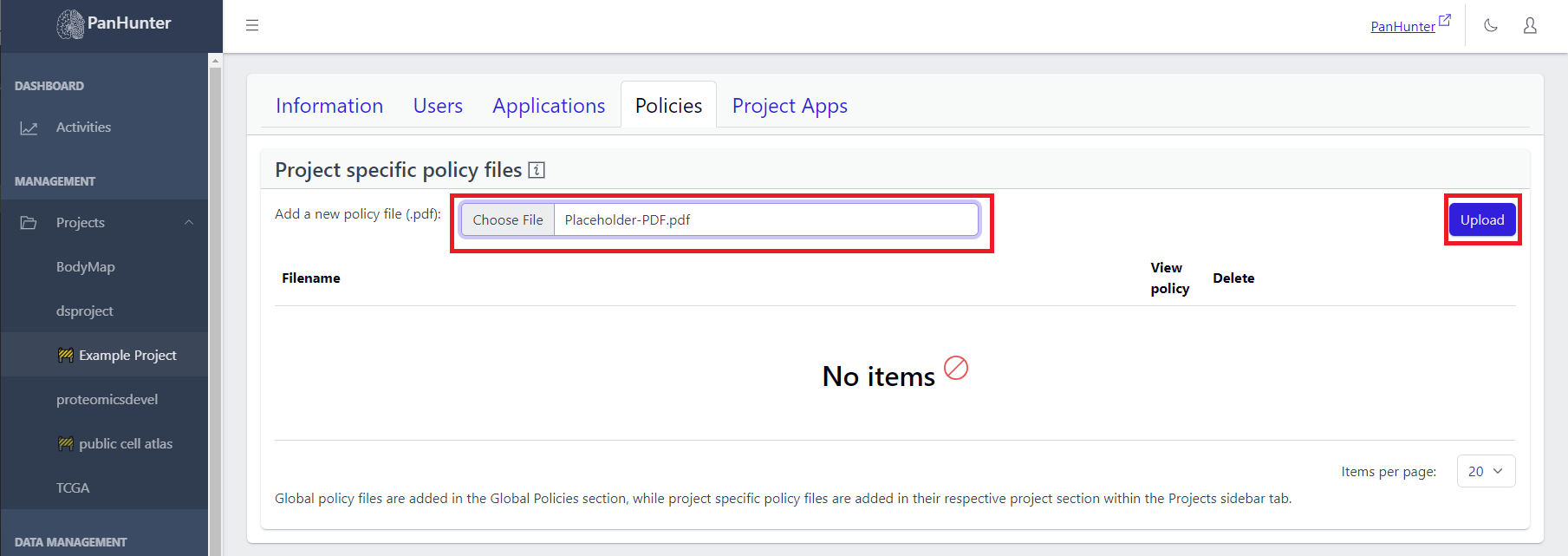
A project leader can upload a policy by clicking “Choose File”, selecting the policy PDF from their local machine (other formats are currently not supported), and clicking the “Upload” button.
Viewing and Deleting Existing Policies
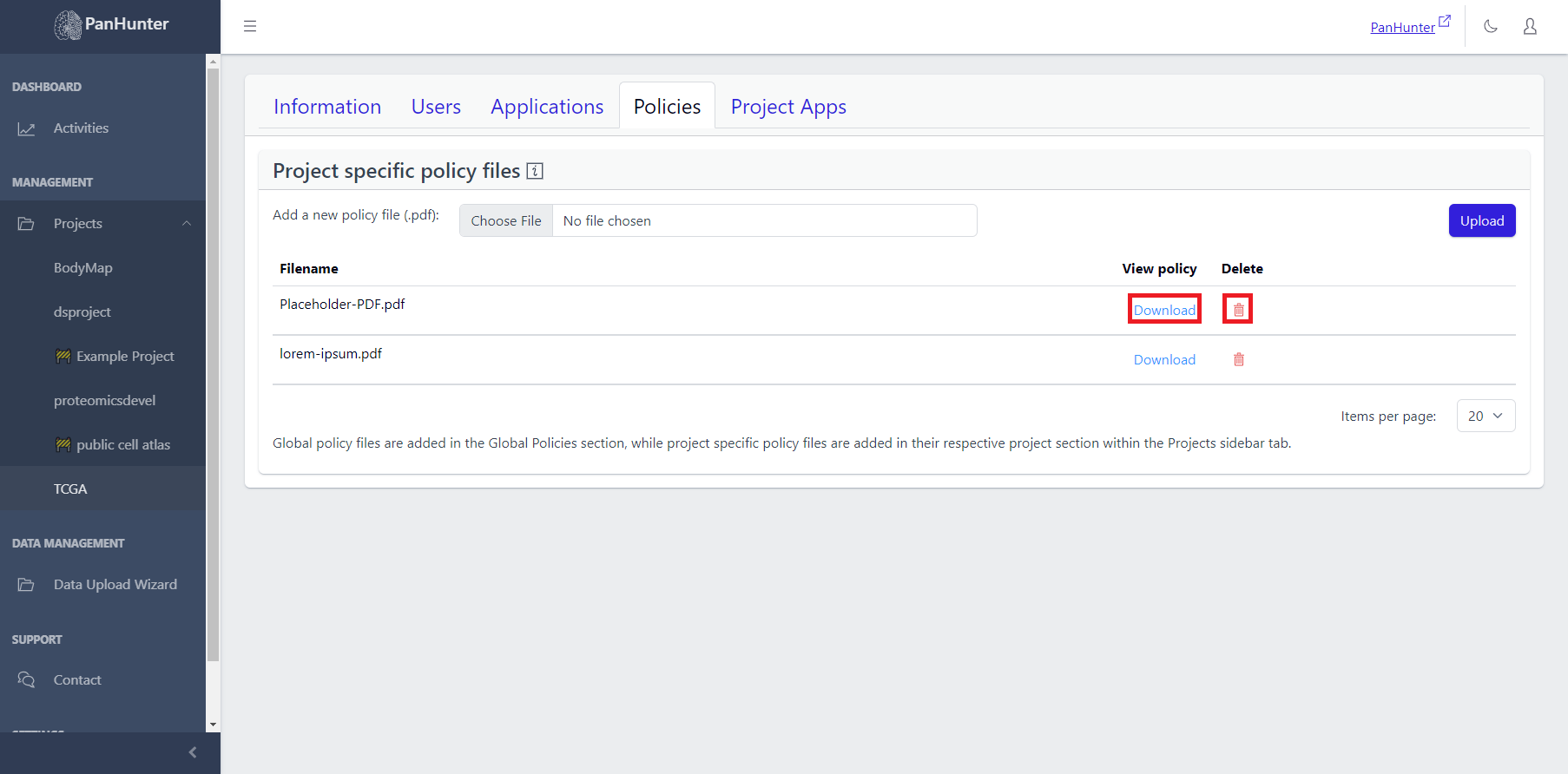
A list of existing policies can be seen, with the policy name, a download button to view the policy, and a delete button to remove the policy displayed.
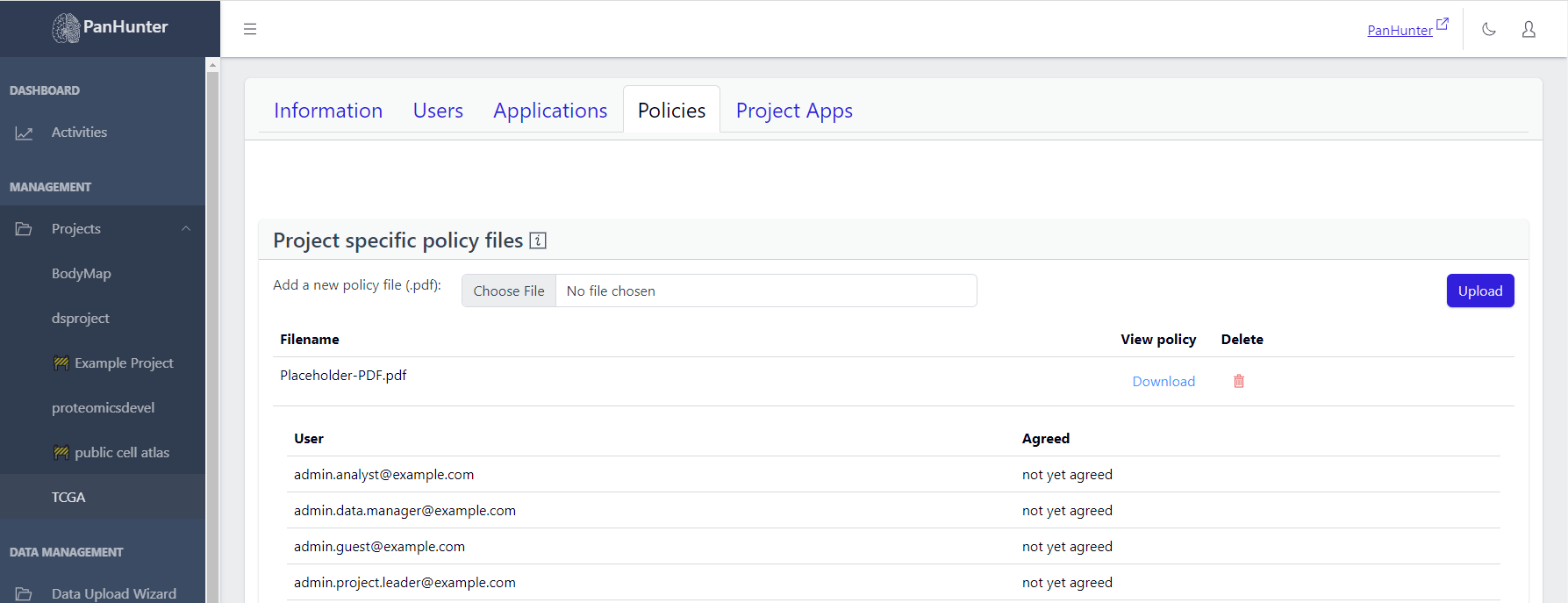
Clicking on one of the policies reveals the list of Project Users, with the date they agreed to this policy, or, if not found, “Not yet agreed”.
📝 Note: Global policy files are added in the Global Policies section, while project specific policy files are added in their respective project section within the Projects sidebar tab.