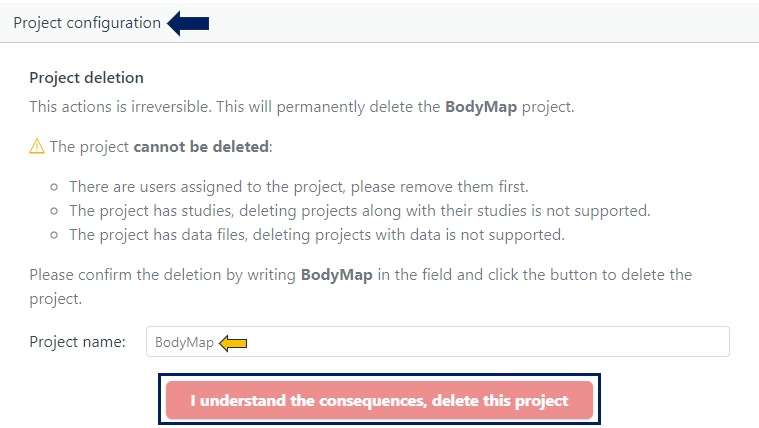Extra Details: Editing Project Information
Info
Functionality described here requires a project leader role. For admins without a project leader role it is not available.A project leader can edit the project information on the project information page. The fields that can be modified become editable by clicking the pencil symbol next to the corresponding field text. A project leader can edit the project name, description, status (active or maintenance), billing code, and the internal reference.
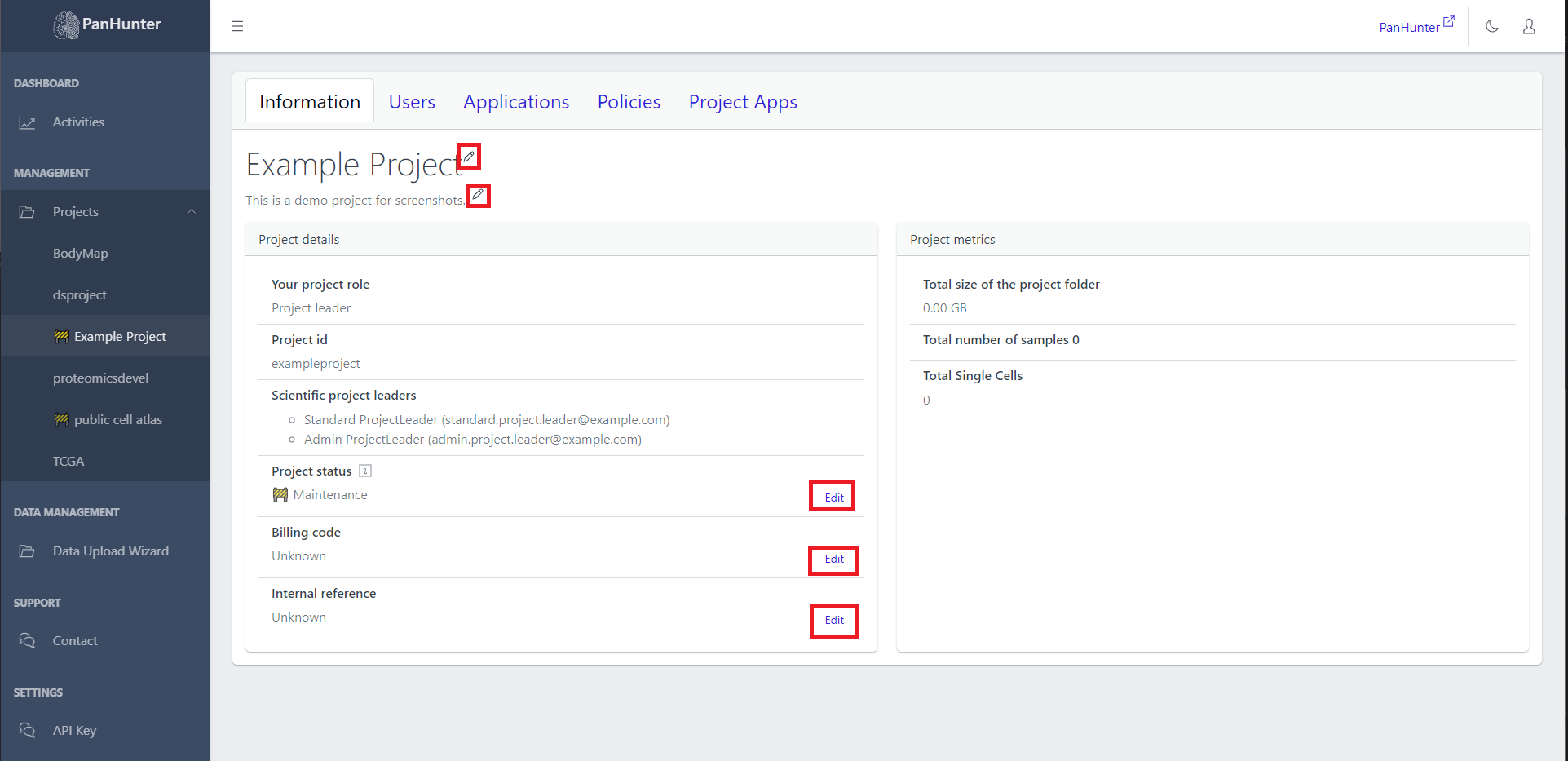
Information
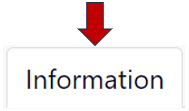
The information tab consists of the details, metrics, and configuration of your project. As the first step, you can fill in the title of your project and a modified description by clicking on the pencil icon.

Project details
Here, you can fill in all the basic informations regarding your project:
- Your project role e.g., Project leader or Assistant
- Project id for easy search and identification
- Scientific project leaders involved in this project
- Project status indicating whether “Active” or in “Maintainance”
- Billing code for your records
- Internal reference for adding a reference to your project, e.g. an EVT number
- Gitlab URL link to the associated GitLab repository to automatically sync access rights
- Metadata Package Version providing version information for metadata packages
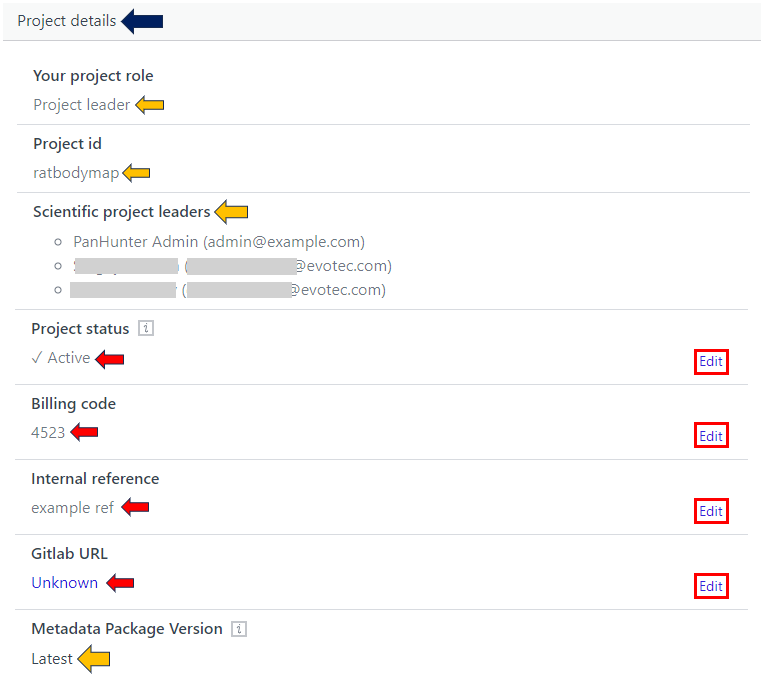
Project metrics
This tab gives you the metrics data about your project such as:
- Total size of the project folder
- Total number of samples along with its type
- Total Single Cells present in your project
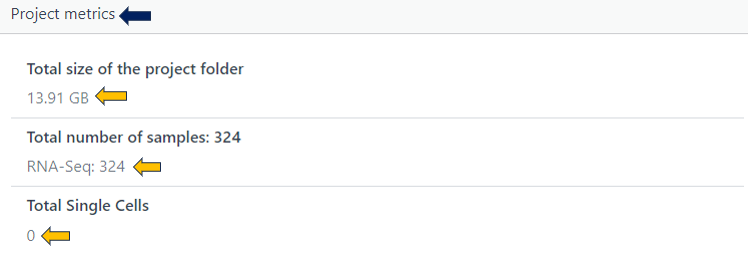
Project configuration
Here, you get the option to delete your whole project. Use this with caution! You must enter your project name here and press the delete button highlighted below after following the mentioned points in the example picture.
Remember: A project, once deleted, cannot be recovered