A project leader can manage users ,manage apps, manage policies in a project, and even delete a project.
This the multi-page printable view of this section. Click here to print.
Project Leader
- 1: Project-specific and Prototype Apps
- 2: Changing The Pattern: Managing the Project App Grid
- 3: Data Management: Control Your Data Flow
- 4: Extra Details: Editing Project Information
- 5: The Big Picture: Viewing Project Activities
- 6: Curtain Call: Deleting A Project
- 7: Your Project, Your Rules: Using Project Policies
- 8: Getting People Involved: Managing Project Users
1 - Project-specific and Prototype Apps
Info
Functionality described here requires a project leader role. For admins without a project leader role it is not available.A project leader can add or remove project-specifc or prototype apps by going to the Project Apps tab within a project.
Project-specific apps are apps that were developed within the context of a specific project and usually contain intellectual property or specific functionallity that is only relevant for this specific project and - in some cases - must not be shared with other projects. These apps can only be used by their specific projects.
Prototype apps are apps that are still under development and thus haven’t been interrogated by QA or other means of more thorough review. However, in some cases it might already be beneficial to use those apps in the context of real projects which is why they can be added to projects on demand.
Adding Project-specific and Prototype Apps Apps
Project specific or prototype apps don’t automatically appear in the list of available apps that can be added to the app grid on the start page. Therefore, these apps need to be add to this list first before they can be added to the app grid in a second step. To add an app, click on the green + button in the top right corner. A simple form will be displayed.
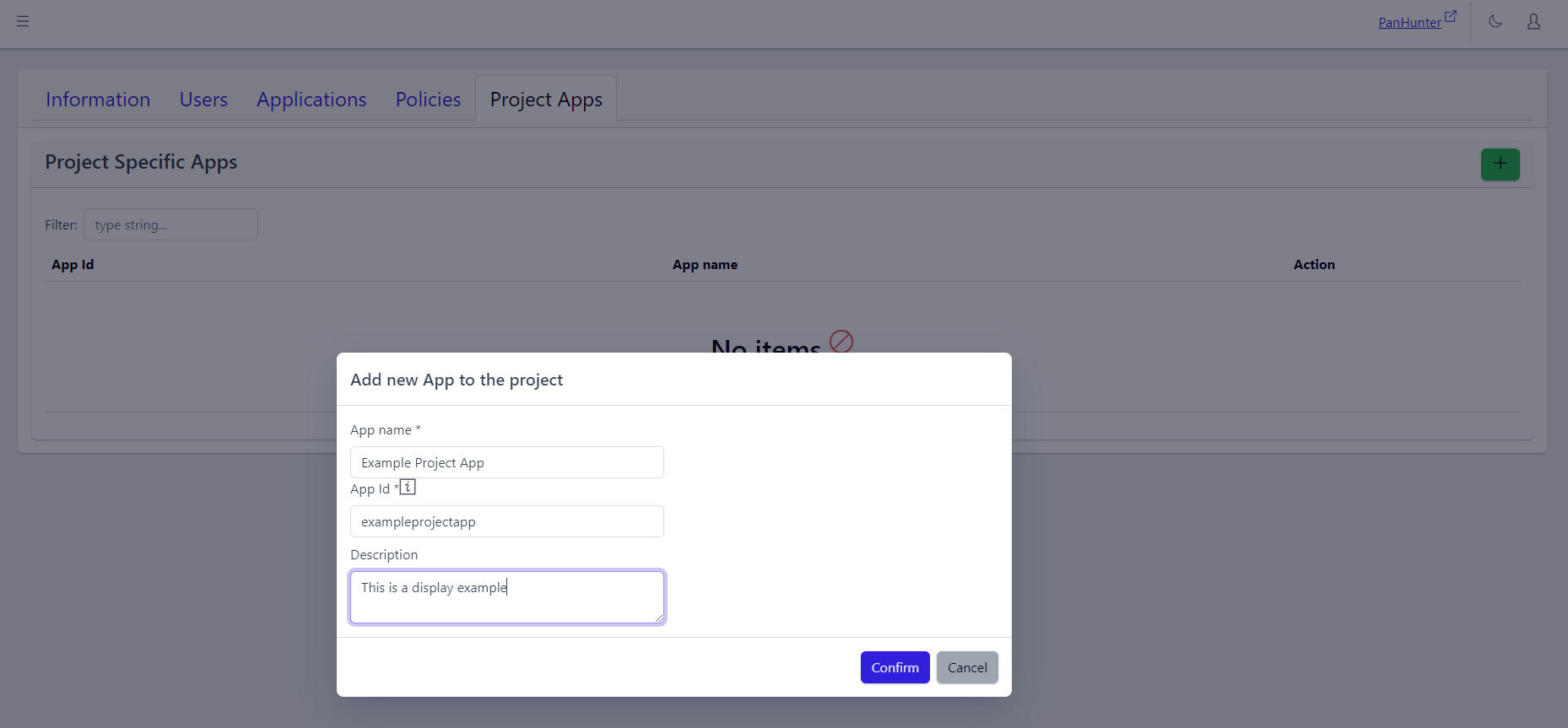
This form must be fill with the specific information for the app desired to be added: App Name, App ID (which is corresponding to the repository name), and optionally a Description.
Eventually, the newly added app needs to be added to the app grid as well, in order to be accessible from the PanHunter start page. The details are explained in the Project Apps article.
If present, the description is displayed when hovering over the app in the Start Page, and when Selecting PanHunter Apps.
Viewing And Deleting Project-specific and Prototype Apps
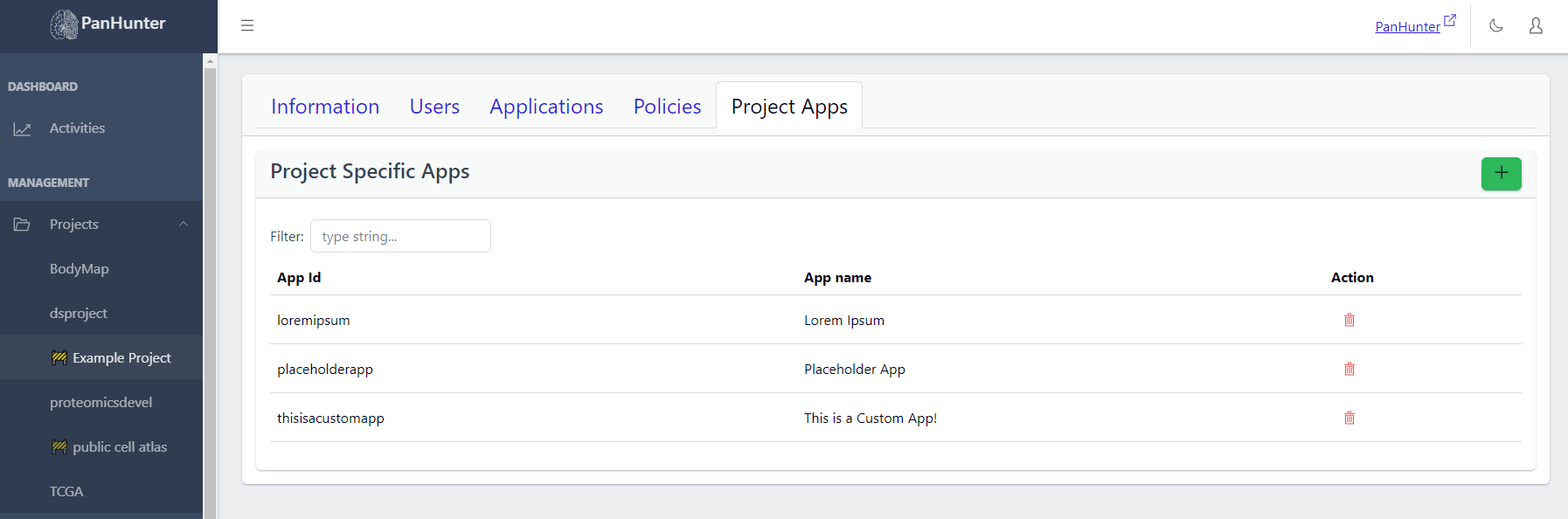
In the Project Apps tab, a list of Project-Specific Apps of this project are displayed, with App Name, App Id, and a Delete button for each app.
2 - Changing The Pattern: Managing the Project App Grid
Info
Functionality described here requires a project leader role. For admins without a project leader role it is not available.A project leader can see and edit the apps on the start page of a project in the Applications tab of that project.
Viewing Apps Within A Project
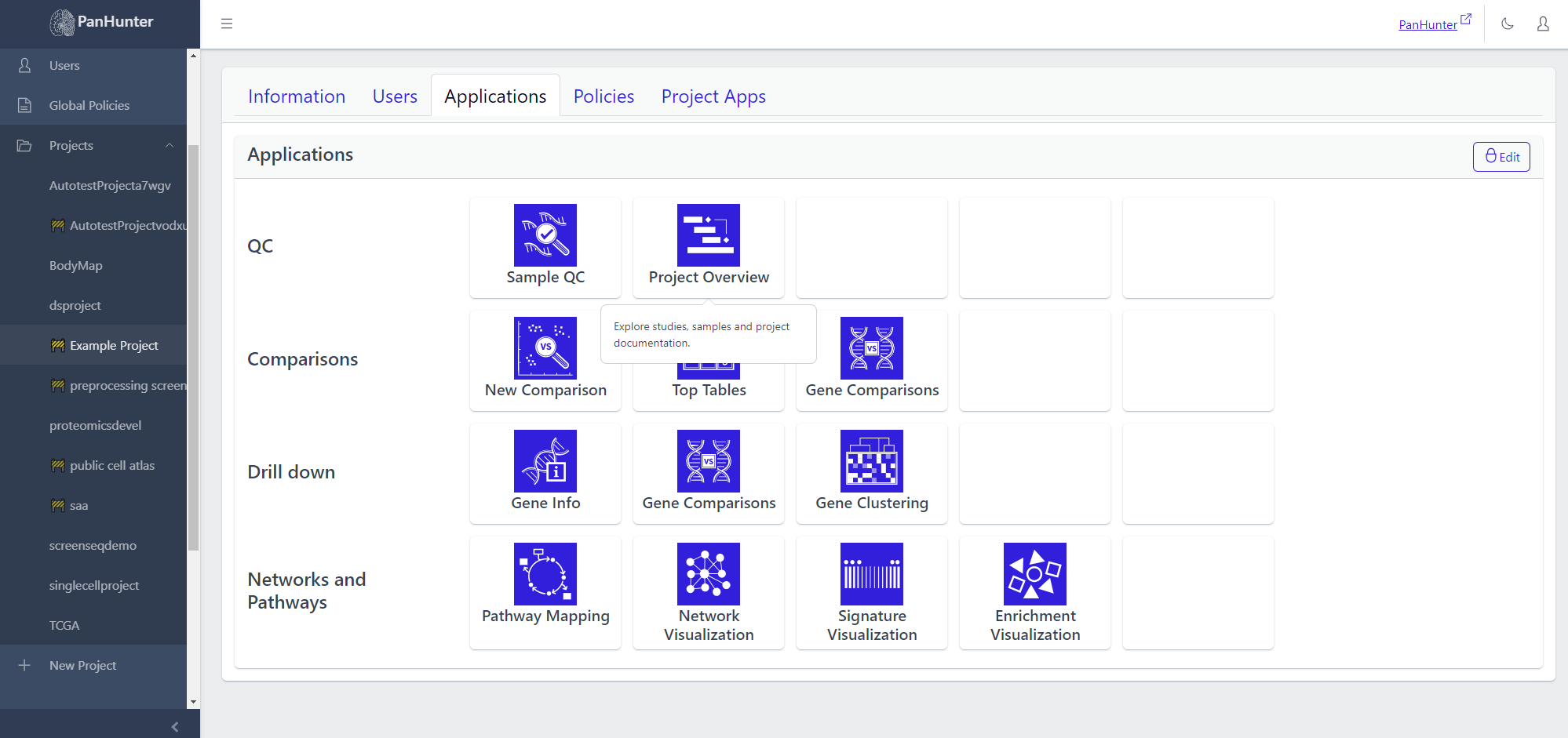
Going to Project > Applications shows which apps will be displayed on this project’s start page. Hovering the cursor over one of the app icons displays the app description.
Changing Apps In A Project
Clicking Edit in the top right corner allows to modify the start page content. Here the apps can be moved around to arrange the apps of the project start page differently.
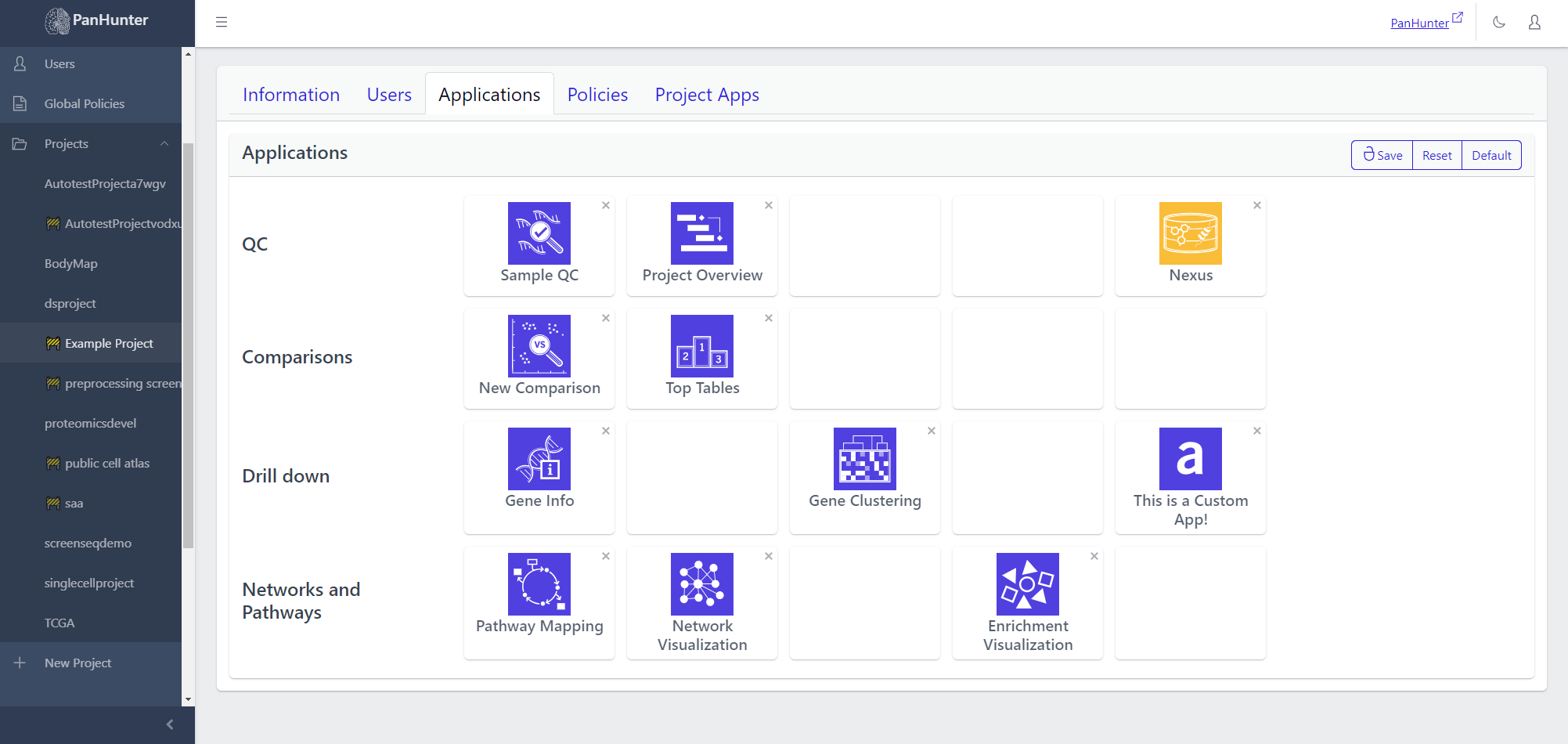
Clicking on x next to an app allows its removal.
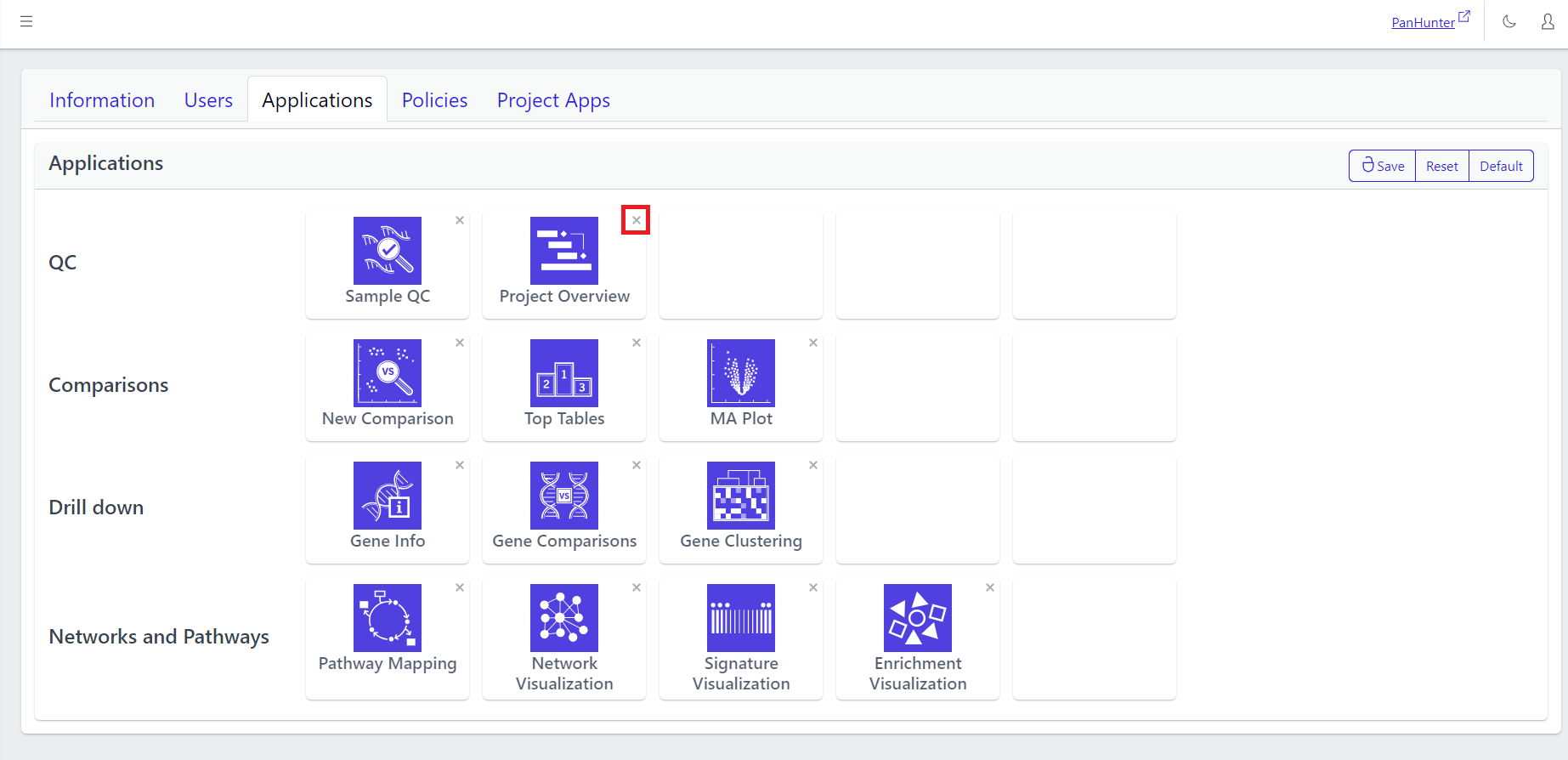
Clicking on one of the squares in the grid, whether empty or not, brings up an App selection menu. Hovering over one of these apps displays the corresponding description. This menu contains both the core apps available to all projects, but also previously added project-specific and prototype apps. Also see the article about project-specific and prototype apps.
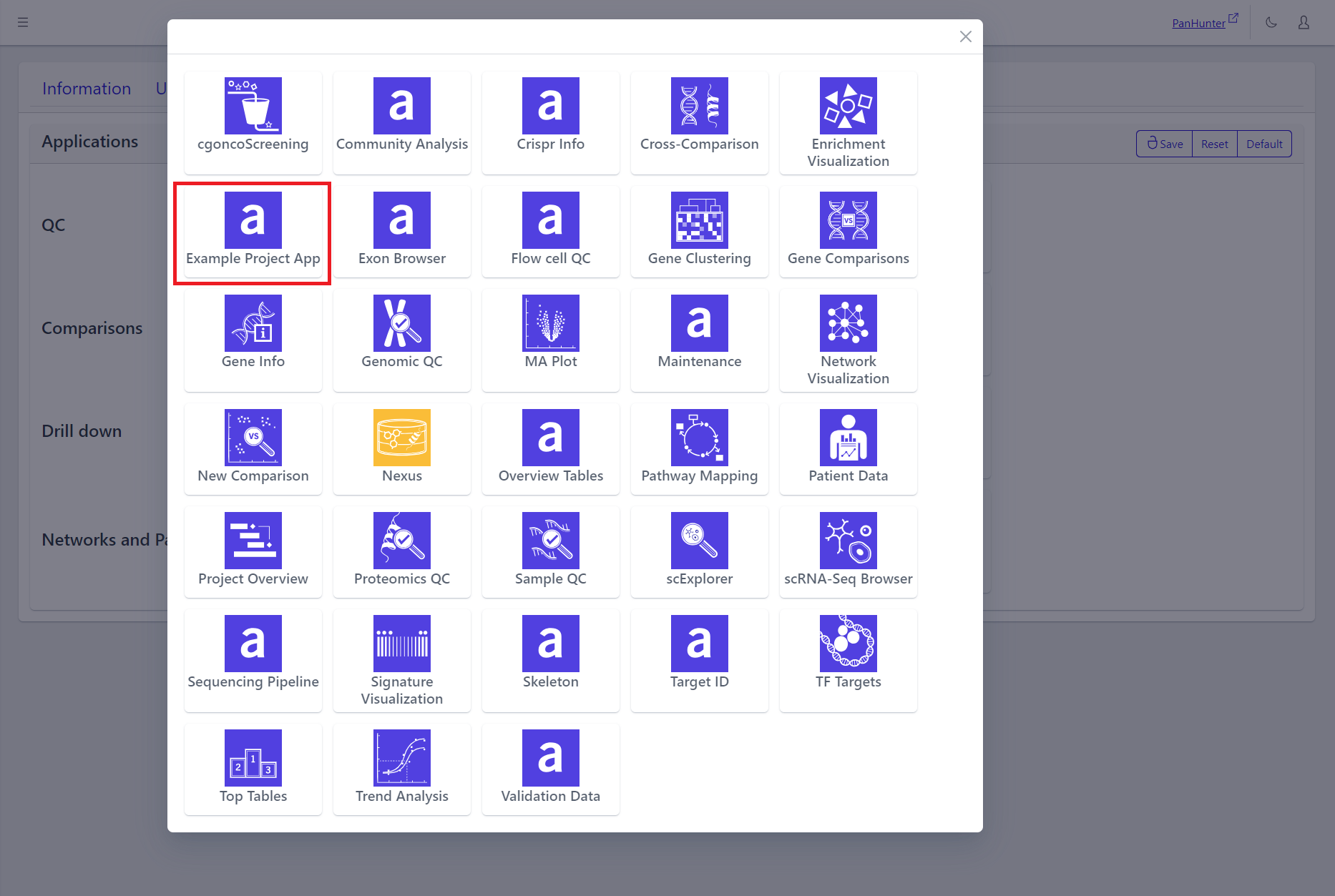
In the grid:
- Clicking Save lets a user save the current changes.
- Clicking Reset returns the grid to its state when the Edit button was last clicked.
- Clicking Default replaces the current grid with a base application grid corresponding to the basic PanHunter setup:
- the PanHunter apps common to most projects are present in the grid.
- less frequently used apps, such as those involving Single Cell Data, or Patient Data, are not present in the grid.
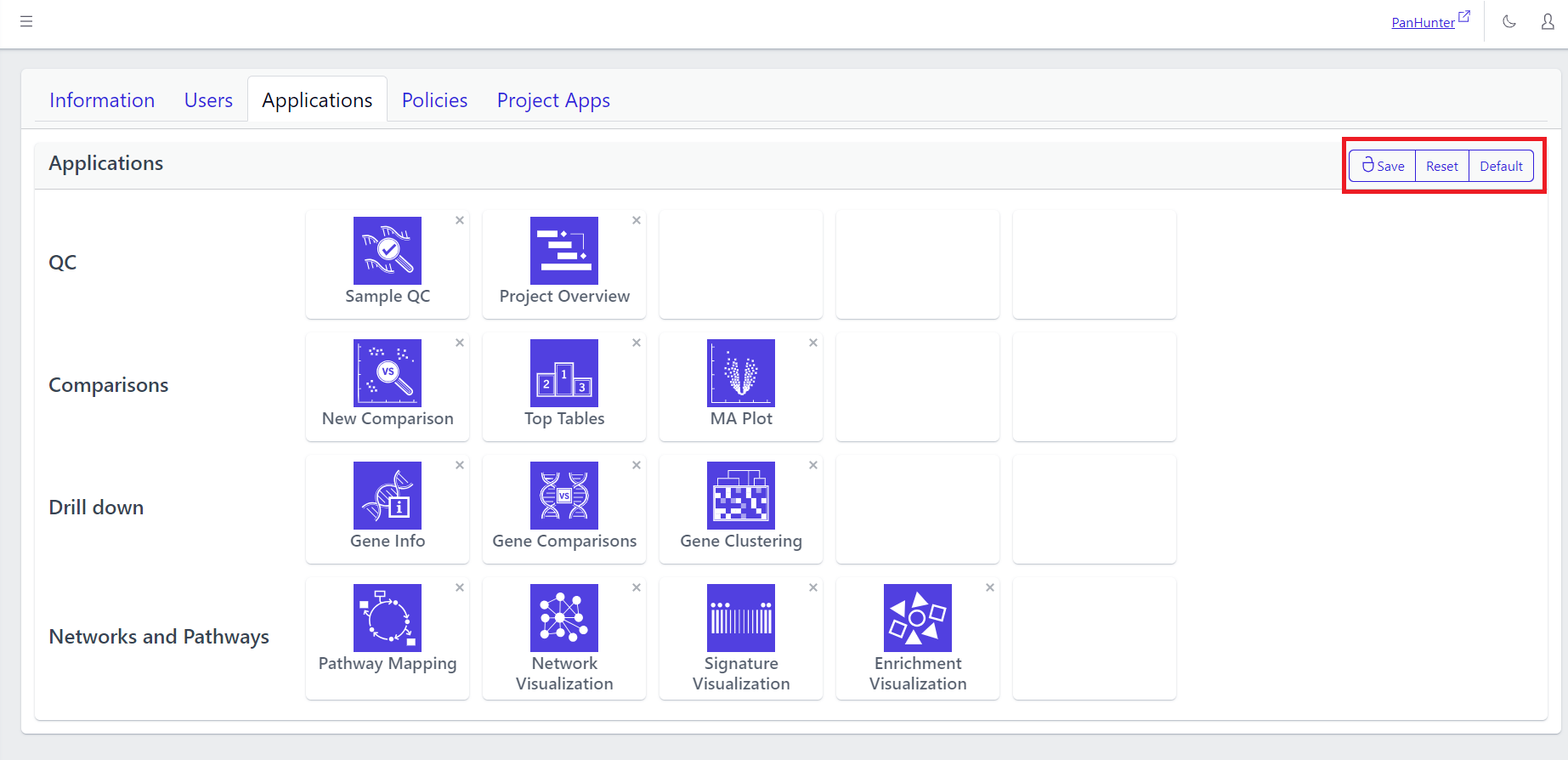
3 - Data Management: Control Your Data Flow
Info
Data management is available for users with Data manager and Project lead roles. The full documentation on data management is available under Data Manager role in Admin App.4 - Extra Details: Editing Project Information
Info
Functionality described here requires a project leader role. For admins without a project leader role it is not available.A project leader can edit the project information on the project information page. The fields that can be modified become editable by clicking the pencil symbol next to the corresponding field text. A project leader can edit the project name, description, status (active or maintenance), billing code, and the internal reference.
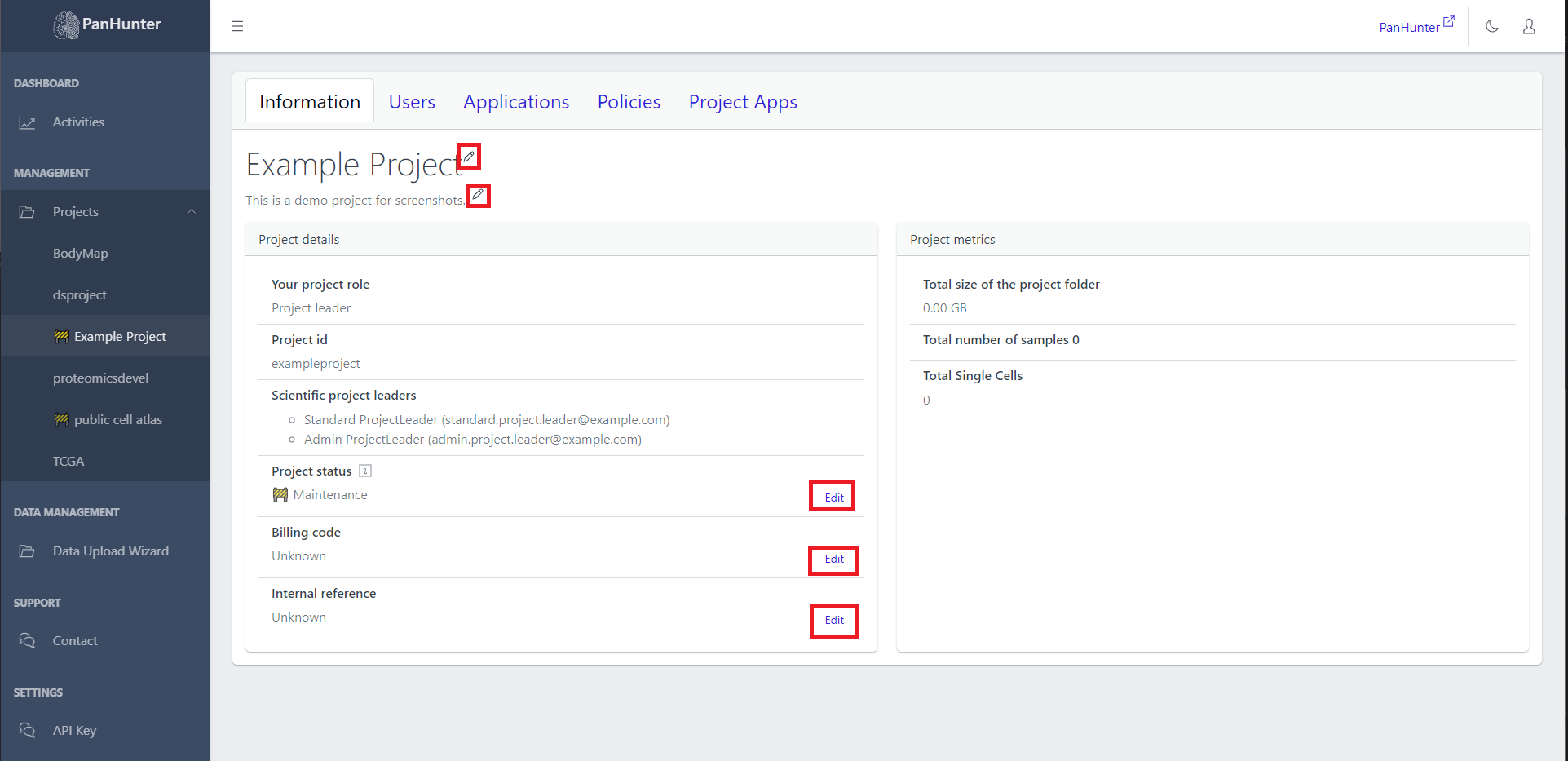
Information
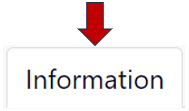
The information tab consists of the details, metrics, and configuration of your project. As the first step, you can fill in the title of your project and a modified description by clicking on the pencil icon.

Project details
Here, you can fill in all the basic informations regarding your project:
- Your project role e.g., Project leader or Assistant
- Project id for easy search and identification
- Scientific project leaders involved in this project
- Project status indicating whether “Active” or in “Maintainance”
- Billing code for your records
- Internal reference for adding a reference to your project, e.g. an EVT number
- Gitlab URL link to the associated GitLab repository to automatically sync access rights
- Metadata Package Version providing version information for metadata packages
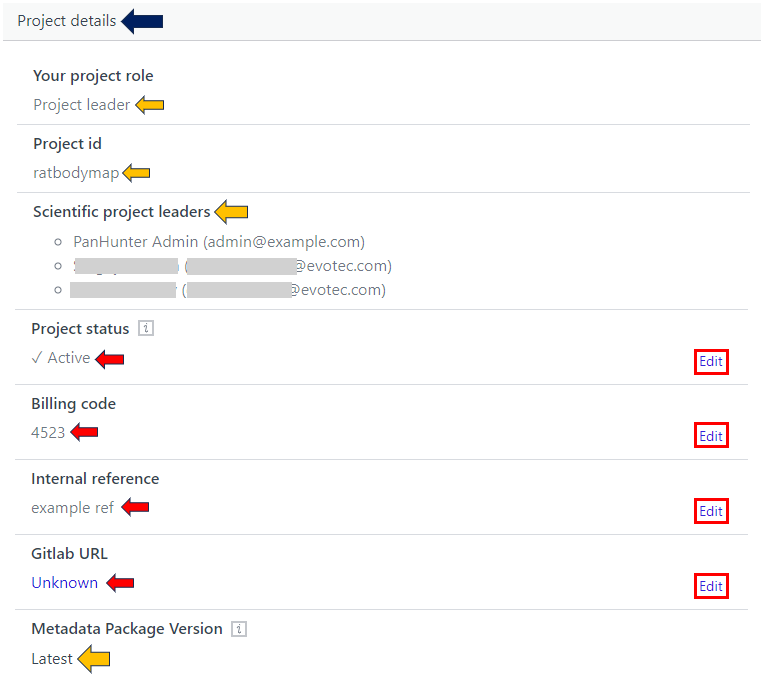
Project metrics
This tab gives you the metrics data about your project such as:
- Total size of the project folder
- Total number of samples along with its type
- Total Single Cells present in your project
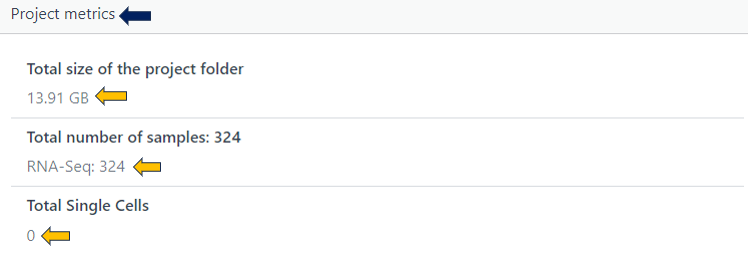
Project configuration
Here, you get the option to delete your whole project. Use this with caution! You must enter your project name here and press the delete button highlighted below after following the mentioned points in the example picture.
Remember: A project, once deleted, cannot be recovered
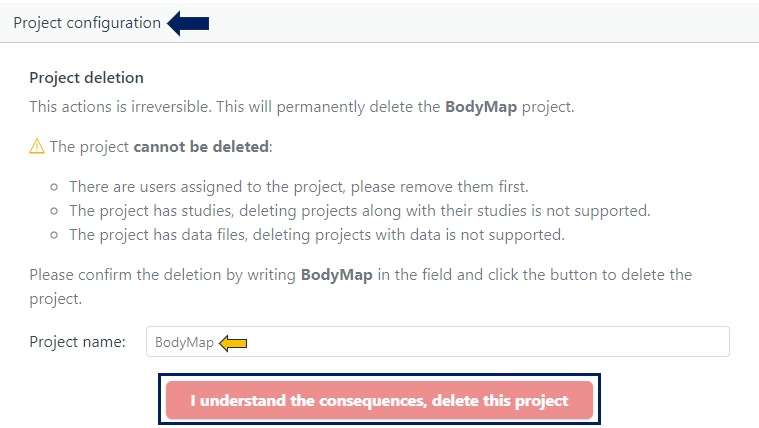
5 - The Big Picture: Viewing Project Activities
On the Activities page, a project leader gets access to usage information on the projects they lead.
Choosing A Time Interval
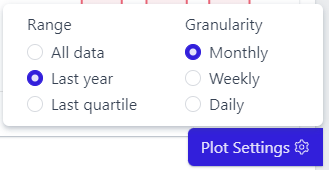
Clicking Plot Settings in the bottom right corner reveals a menu governing all graphs on the page, allowing to choose the time period covered and the granularity of the interval displayed.
Project Information
To access this, go to Activities in the sidebar,and go to the Projects tab and scroll down. Displayed is a table with the names of the projects, the number of users who ever accessed this project, and the number of users who accessed this project in the last 30 days.
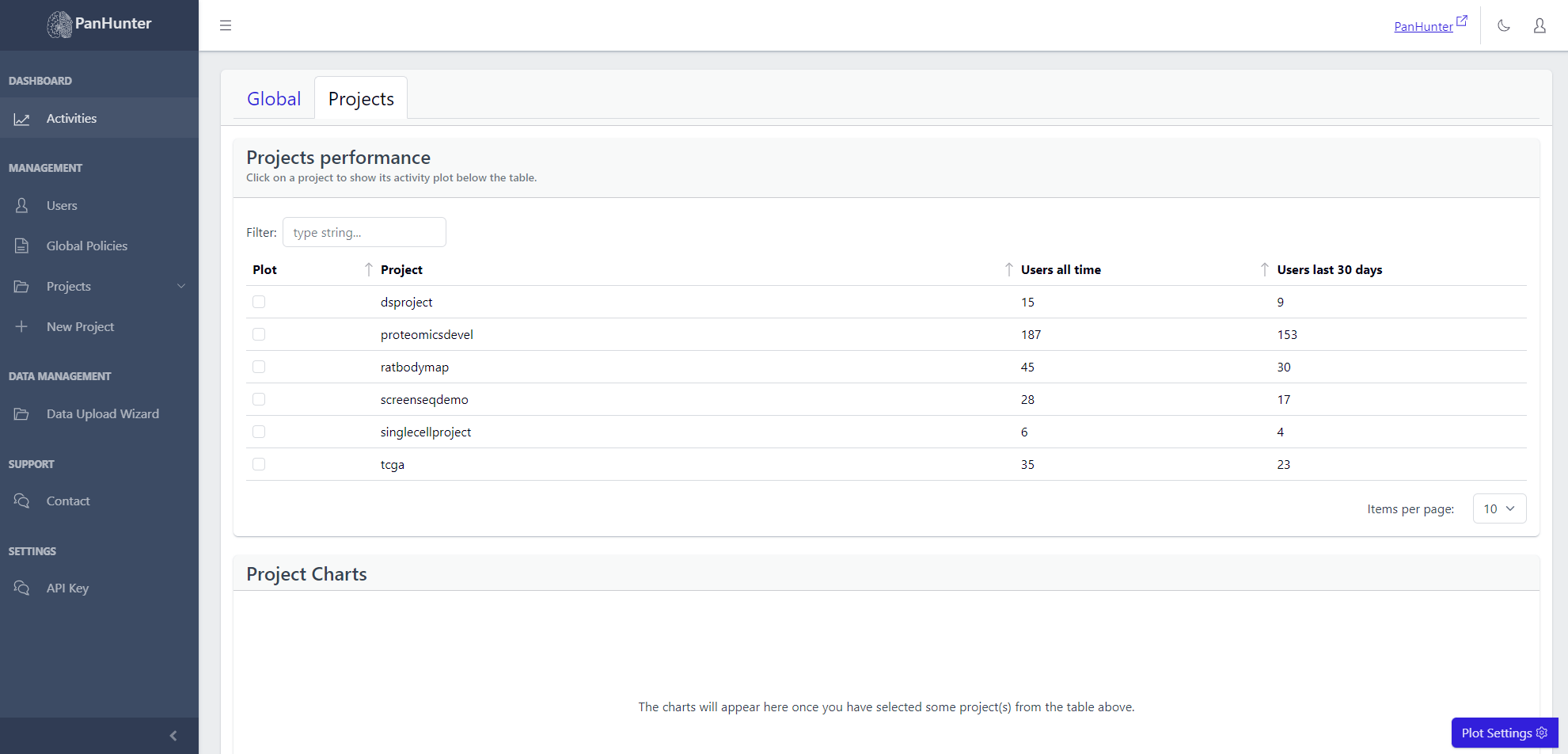 Selecting a row displays additional plots with the number of active users, and number of active hours, for this project.
Selecting a row displays additional plots with the number of active users, and number of active hours, for this project.
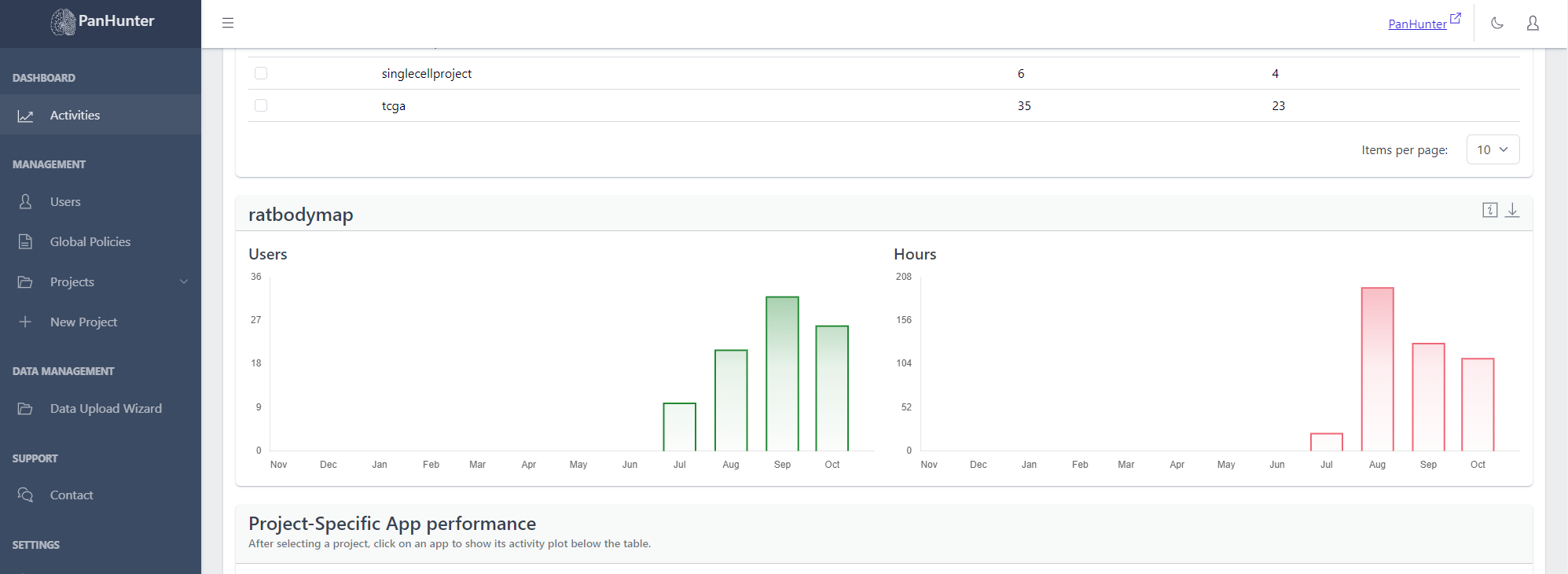
Project-Specific App Information
To access this, go to Activities in the sidebar, go to the Projects tab and scroll down. Then, select the desired project from the Select a Project dropdown list.
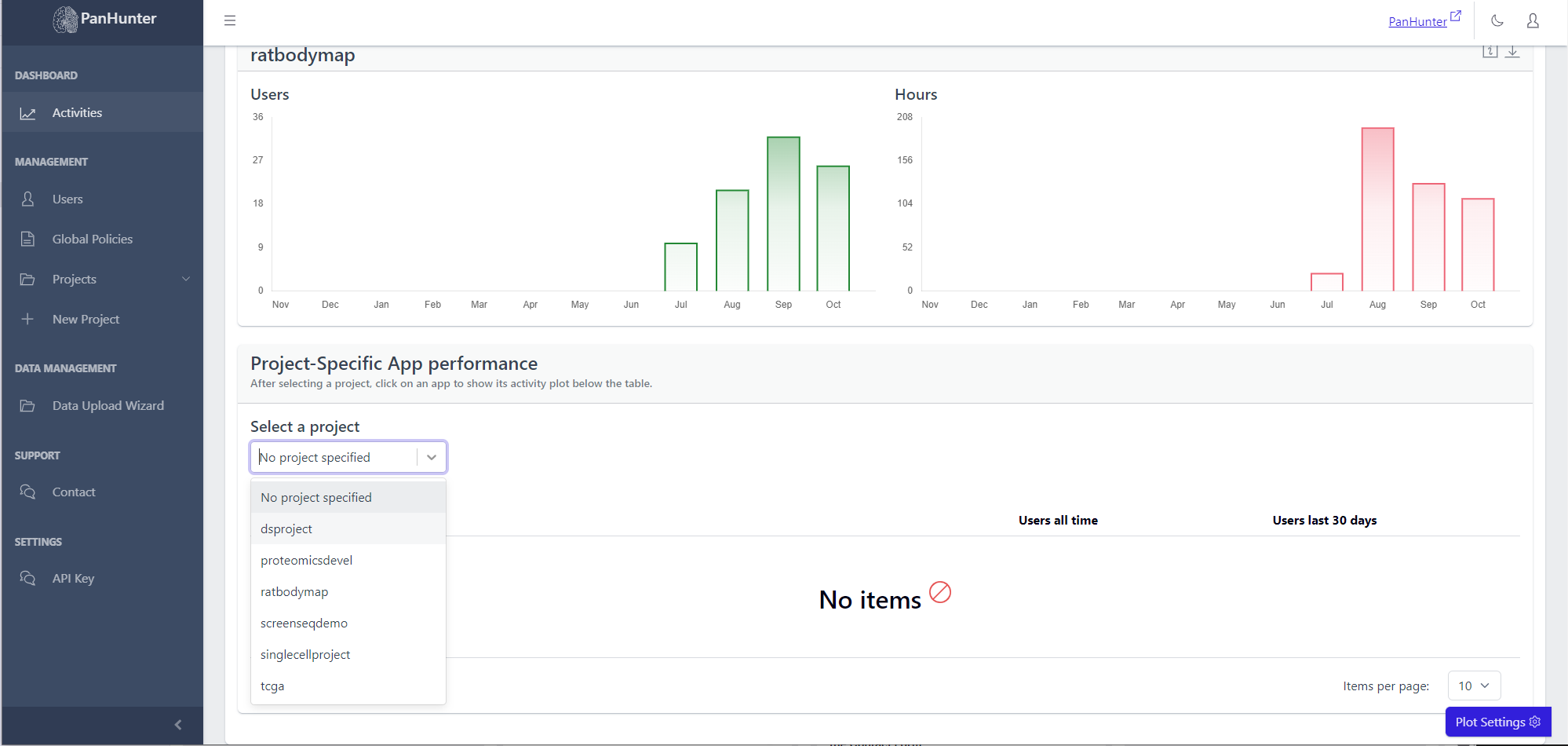 Displayed is a table with the names of the apps, the number of users who ever accessed this app, and the number of users who accessed this app in the last 30 days.
Displayed is a table with the names of the apps, the number of users who ever accessed this app, and the number of users who accessed this app in the last 30 days.
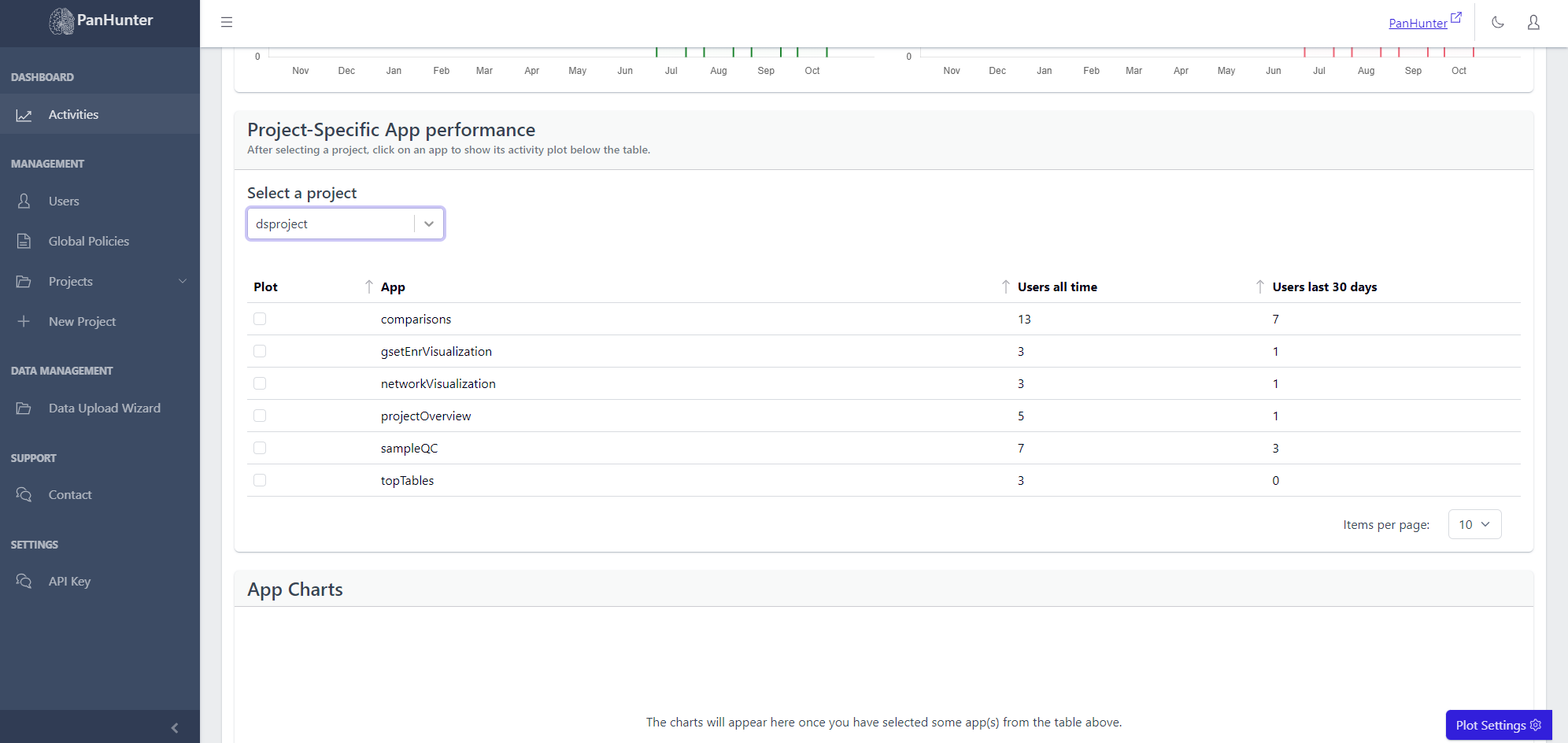 Selecting a row displays additional plots with the number of active users, and number of active hours, for this app.
Selecting a row displays additional plots with the number of active users, and number of active hours, for this app.
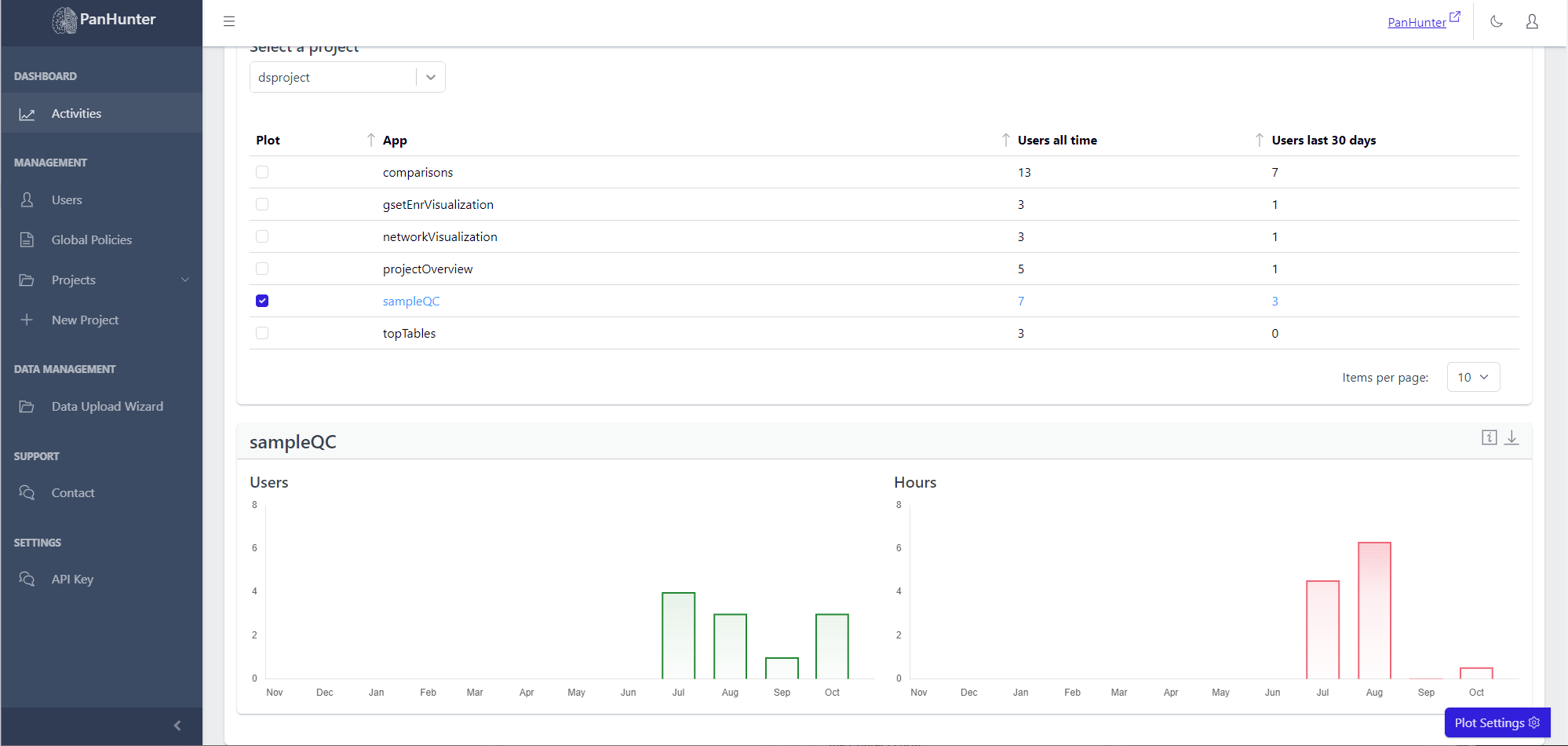
6 - Curtain Call: Deleting A Project
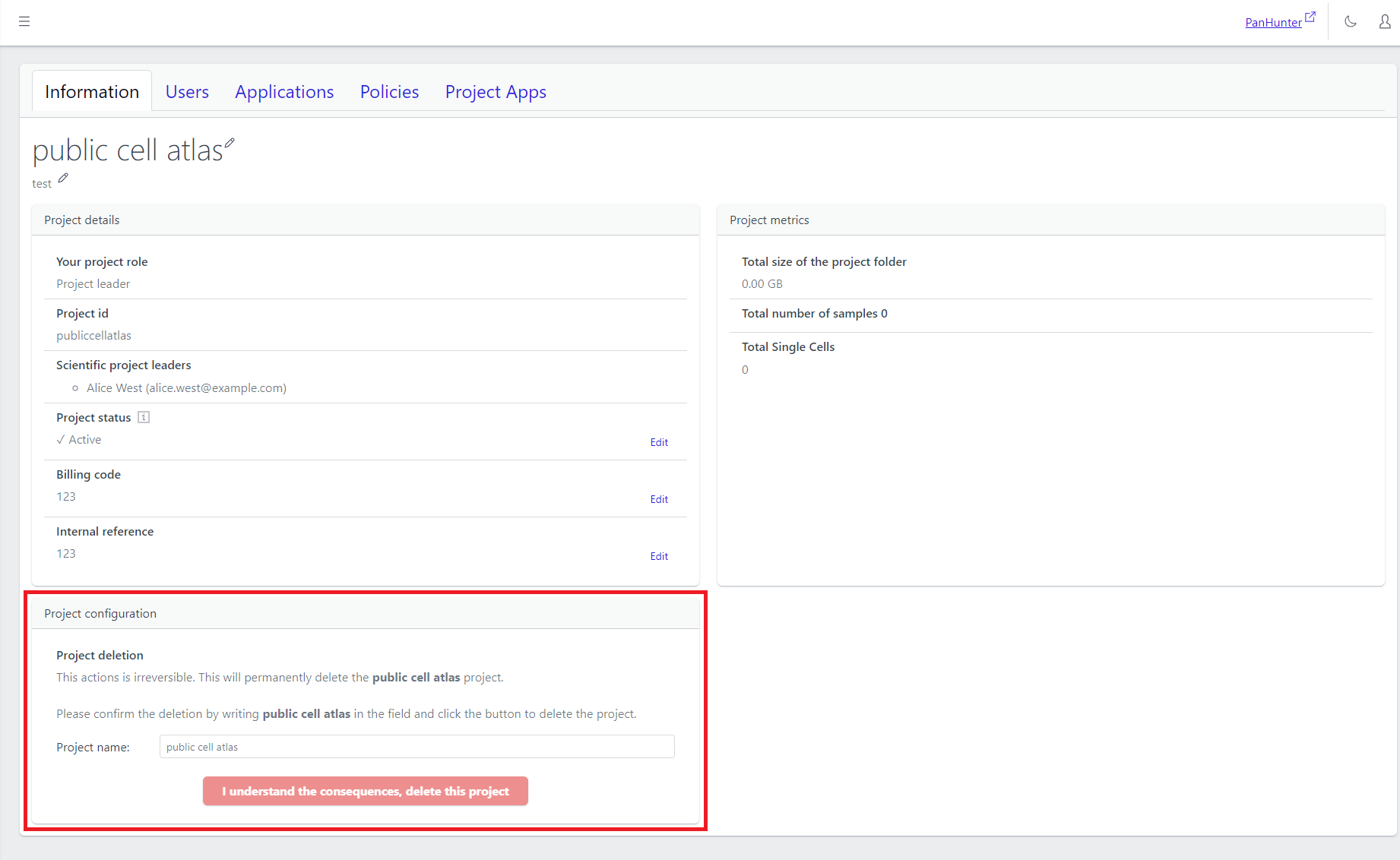
To delete a project, go to the project’s Information page.
For confirmation, enter the name of the project in the provided text box and click on “I understand the consequences, delete this project”. After confirming one last time, the deletion is executed.
A project, once deleted, cannot be recovered.
7 - Your Project, Your Rules: Using Project Policies
Info
Functionality described here requires a project leader role. For admins without a project leader role it is not available.A project leader can add or remove project policies that must be accepted to get involved in a project.
Adding a New Policy
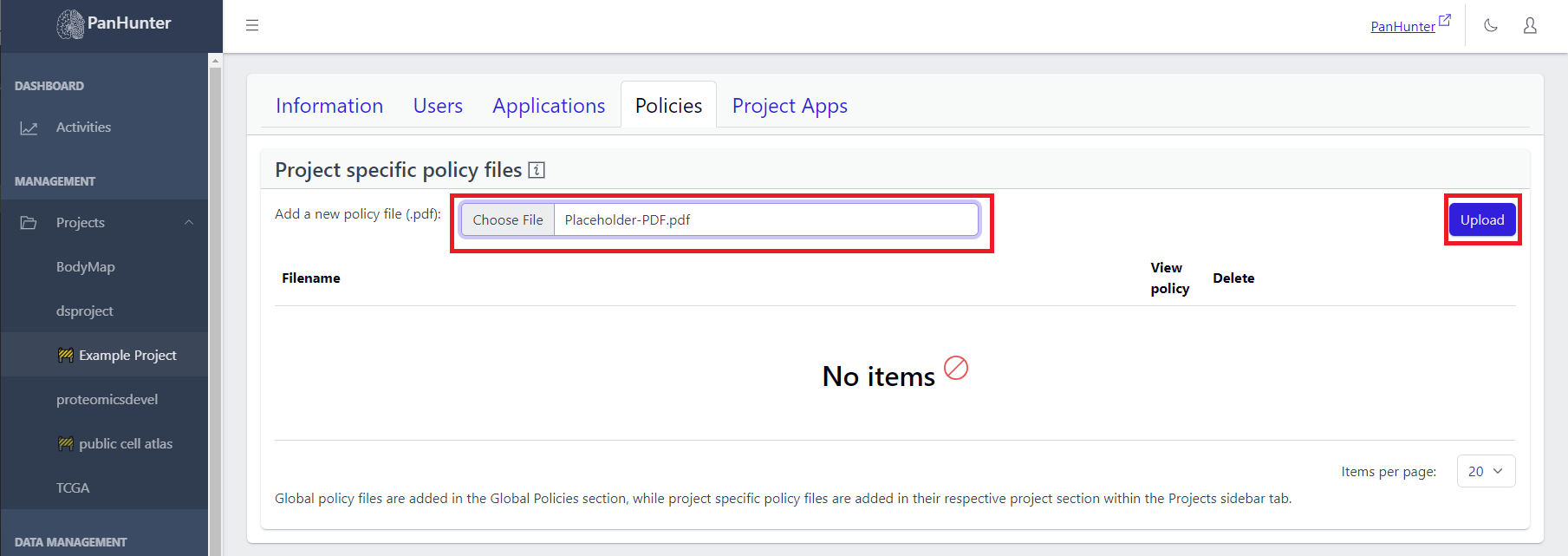
A project leader can upload a policy by clicking “Choose File”, selecting the policy PDF from their local machine (other formats are currently not supported), and clicking the “Upload” button.
Viewing and Deleting Existing Policies
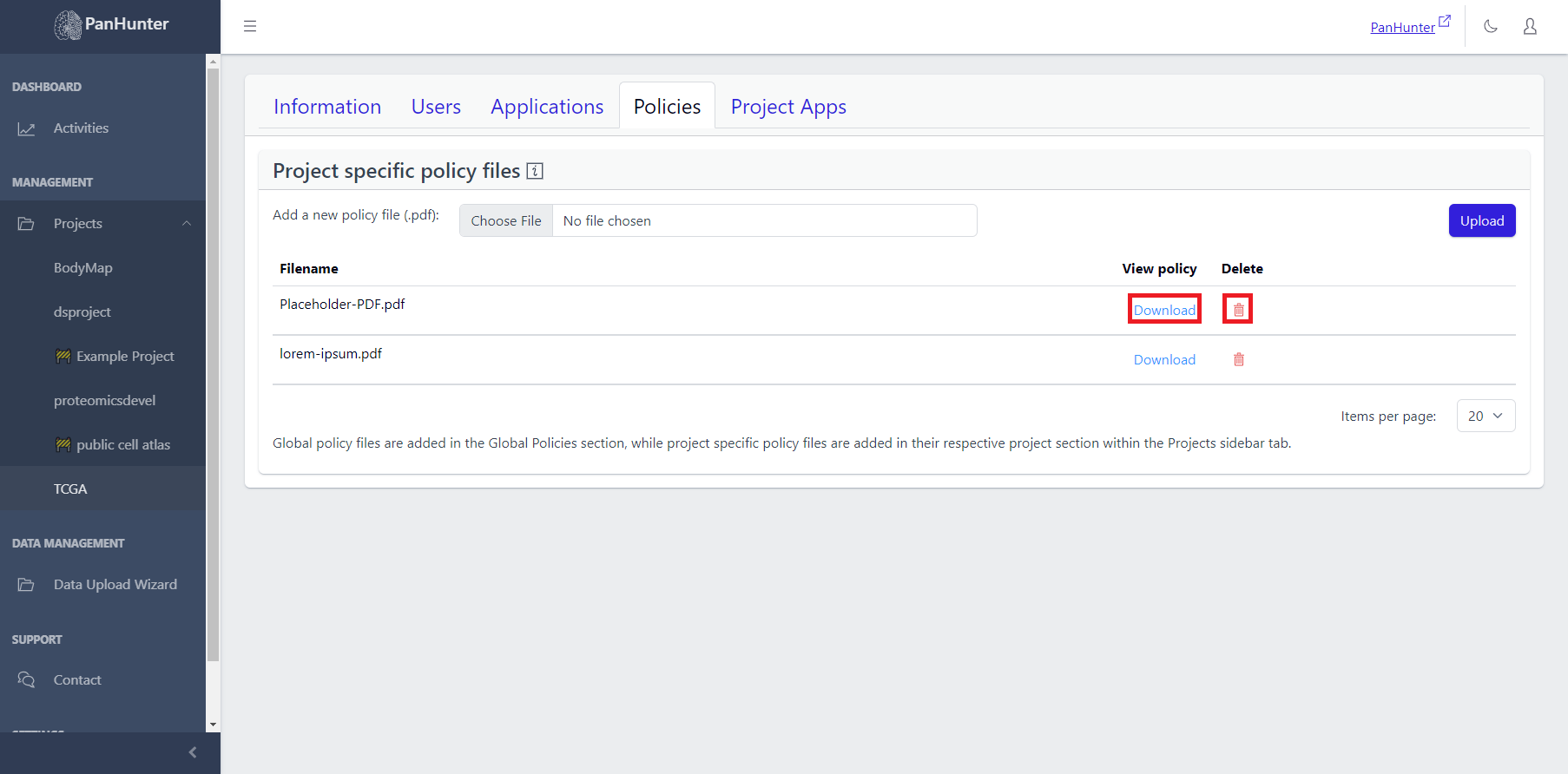
A list of existing policies can be seen, with the policy name, a download button to view the policy, and a delete button to remove the policy displayed.
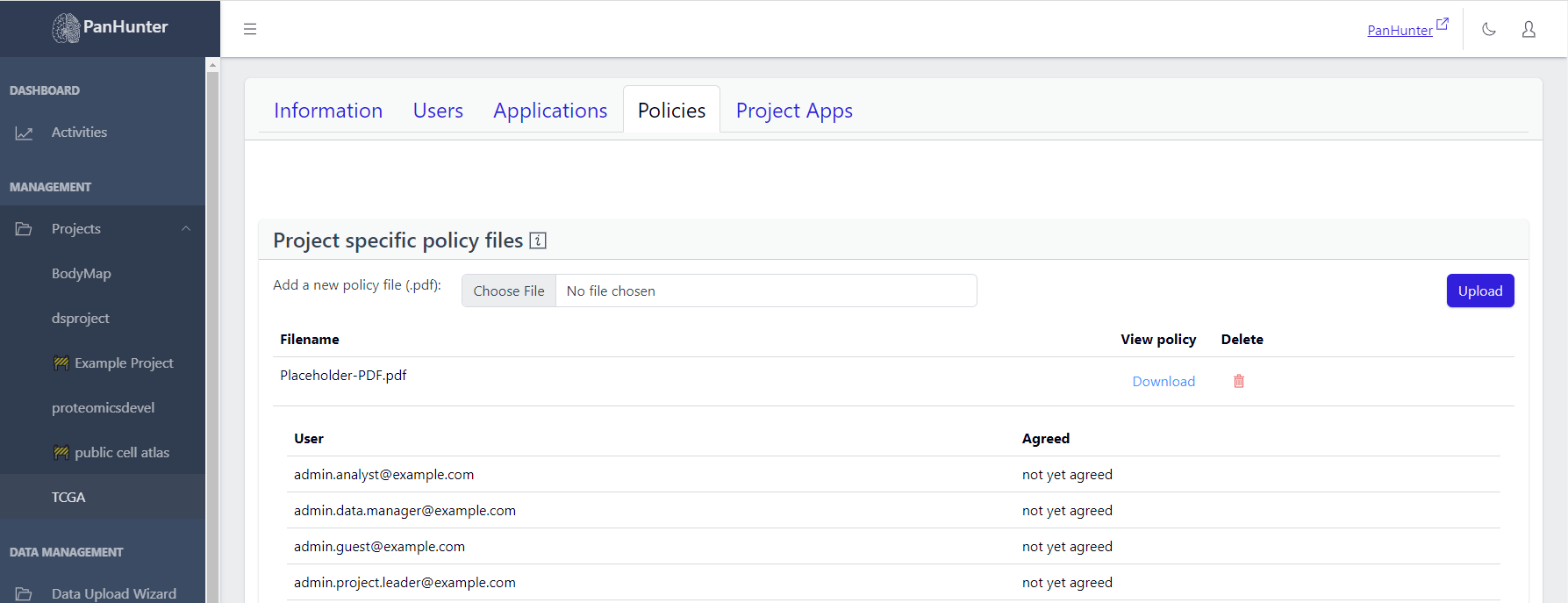
Clicking on one of the policies reveals the list of Project Users, with the date they agreed to this policy, or, if not found, “Not yet agreed”.
📝 Note: Global policy files are added in the Global Policies section, while project specific policy files are added in their respective project section within the Projects sidebar tab.
8 - Getting People Involved: Managing Project Users
A project leader can not only view the users within a project, they can also add users, delete users, or change the roles of existing users. To do this, they should select a project in the sidebar, and go to the Users tab.
This tab provides a list of users and their role in the project.
- There is a ‘Filter’ option for searching existing users from the user list.
- Additionally, you can edit the user information using the Edit option and also remove them using the Delete option.
- Near the ‘Role’ header, there is an information ‘i’ icon, hovering over it gives you a description about the roles which can be assigned to the users.

Adding users can be done by clicking on the “+” button, and editing and deleting users can be done via the action column visible to project leaders.
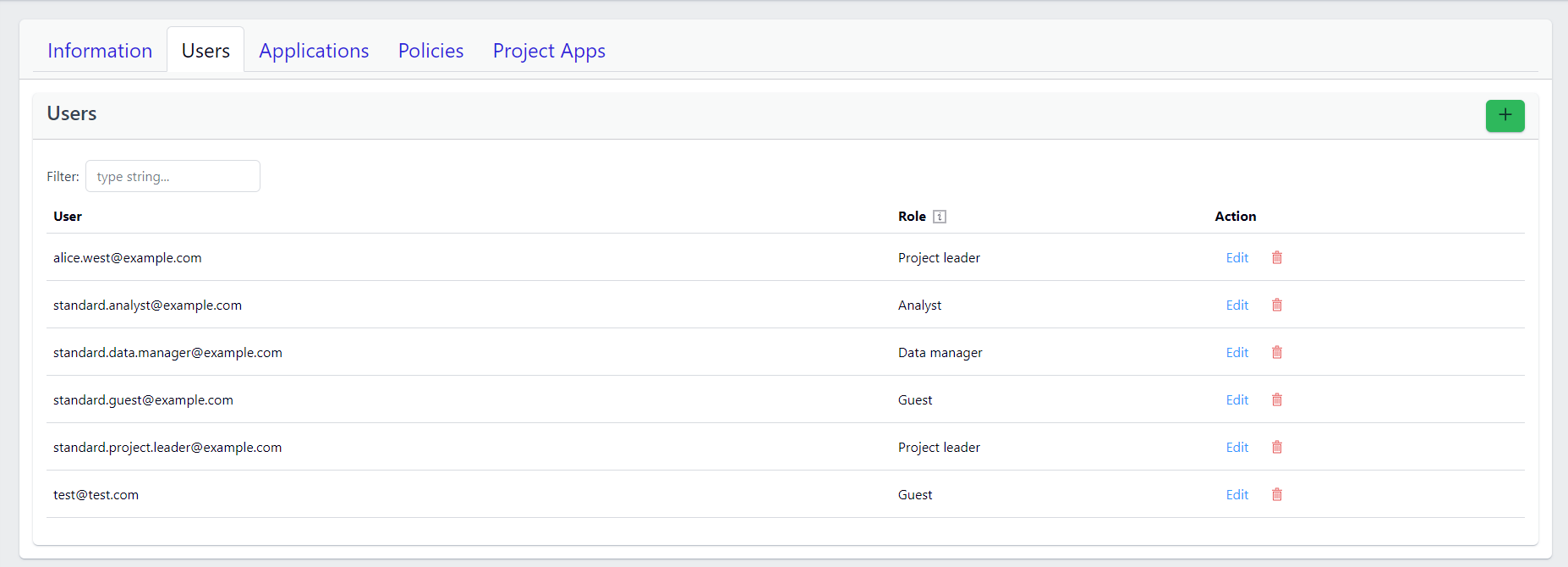
Adding users
To add users, a project leader should click on the “+” button, enter the registration e-mail of a PanHunter user, and select the desired role from the drop-down list.
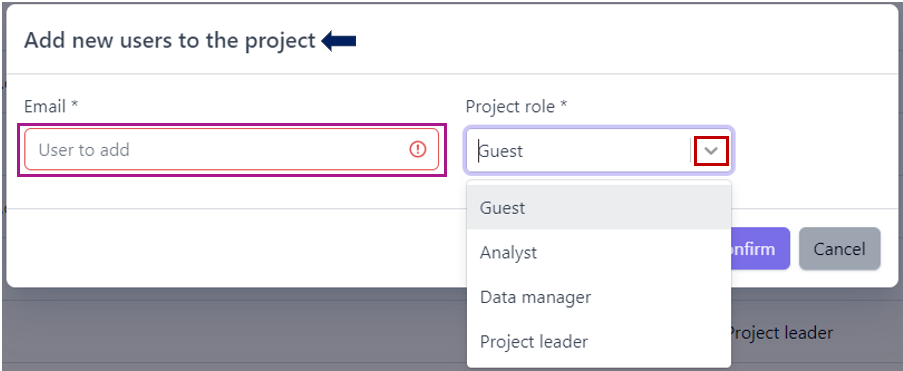
Click the “+” button in the pop-up window next to the specified user enables adding further users, and the “trash symbol” button to remove any users not to add.
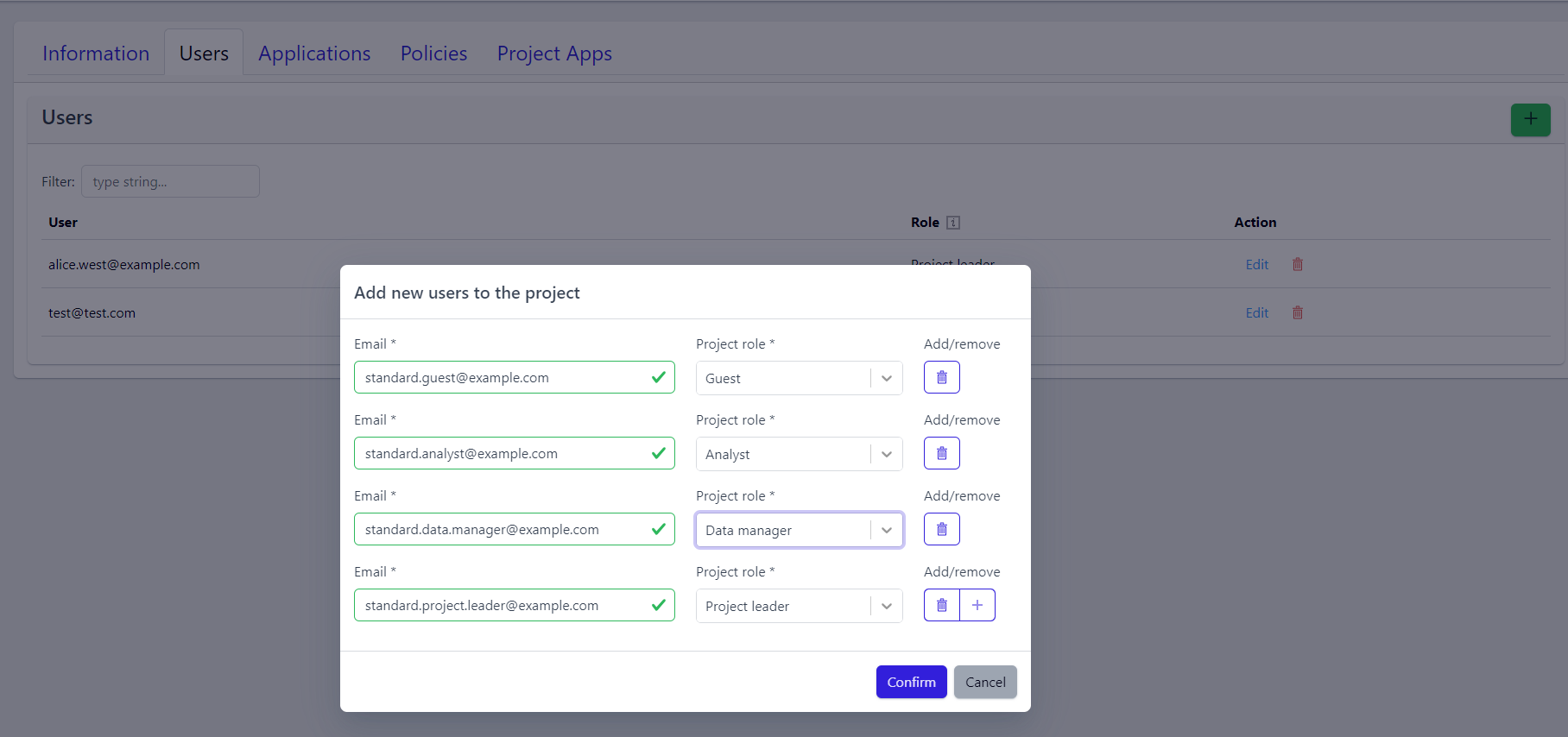
Once the project leader confirms, the pop-up window closes and the users are added to the project.
📝 Note: User email addresses first need to be registered to the instance. In case you can’t find user email address, please contact the instance admin or PanHunter Support.
Editing Users
To edit a user´s role, a project leader should click on “Edit” in that user´s row, select the new role from the drop-down list, and confirm.
Deleting Users
To delete a user, a project leader should click on the “Trash icon” symbol, and confirm their decision. That user is then removed from the project, though they remain a PanHunter user.